How to Clear Your Cache and Cookies on Any Browser or Device
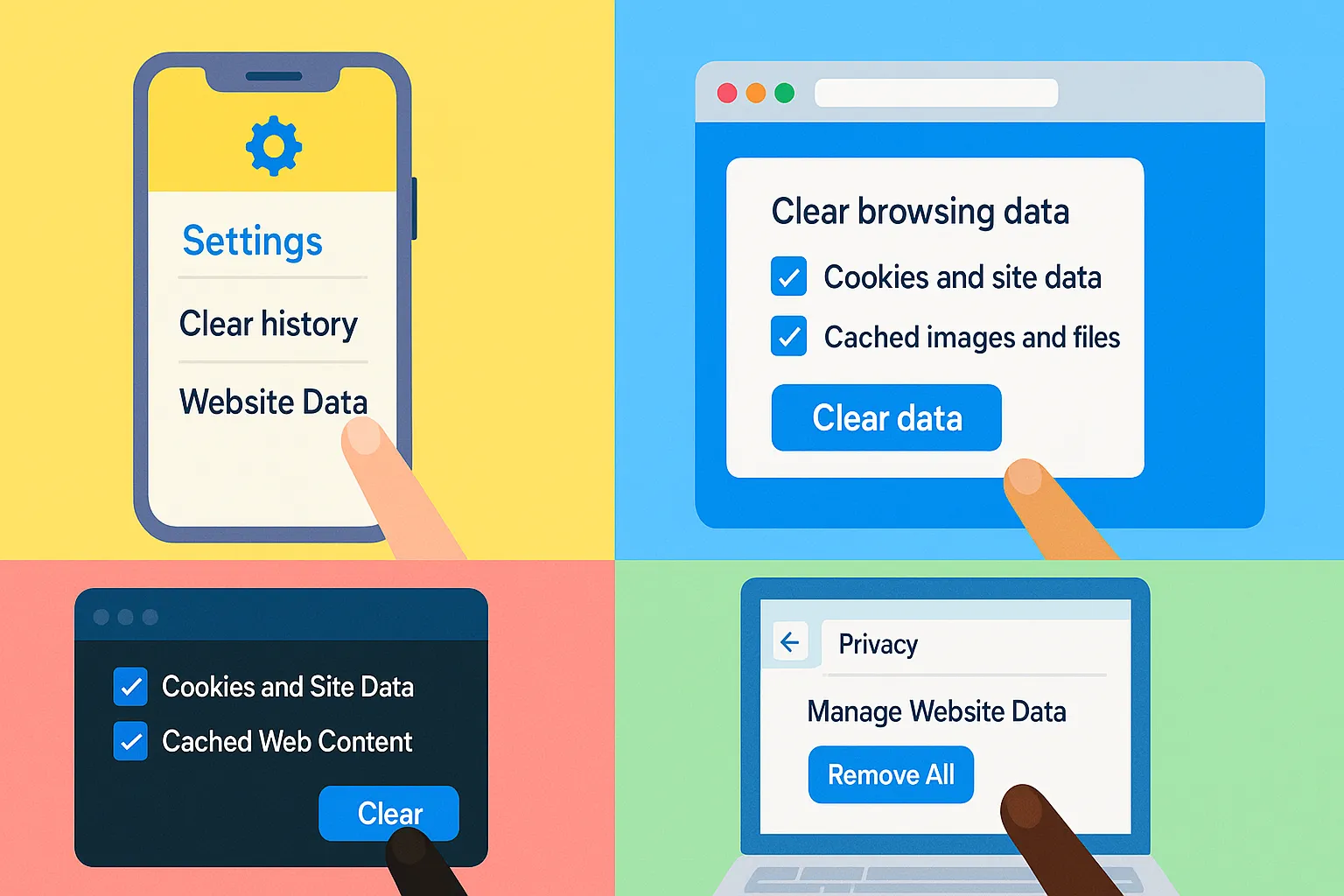
Clearing your cache and cookies can fix website issues, protect your privacy and speed up your device. If you’re developing a website or making updates to one, clearing your cache is especially important. Changes often won’t appear on your device unless you clear cached files that are storing outdated versions of the site.
Whether you’re using a computer, phone or tablet, here’s how to clear your cache and cookies in every major browser.
What Are Cache and Cookies?
- Cache: Temporary files stored by your browser to help websites load faster.
- Cookies: Small files websites use to remember your preferences, logins and activity.
Over time, these files can build up, cause errors or display outdated content. Here’s how to clear them.
How to Clear Cache and Cookies on Desktop Browsers
Google Chrome (Windows/Mac)
- Click the three-dot menu (top-right).
- Go to Settings → Privacy and security.
- Click Clear browsing data.
- Choose Cookies and other site data and Cached images and files.
- Select a time range (e.g., “All time”).
- Click Clear data.
Mozilla Firefox
- Click the menu button (≡).
- Go to Settings → Privacy & Security.
- Scroll to Cookies and Site Data.
- Click Clear Data.
- Check both boxes and click Clear.
Microsoft Edge
- Click the three-dot menu.
- Choose Settings → Privacy, search, and services.
- Under Clear browsing data, click Choose what to clear.
- Select Cached images and files and Cookies and other site data.
- Click Clear now.
Safari (Mac)
- Click Safari in the top menu.
- Select Settings → Privacy.
- Click Manage Website Data.
- Click Remove All → Remove Now.
How to Clear Cache and Cookies on Mobile Devices
iPhone/iPad (Safari)
- Go to Settings → Safari.
- Tap Clear History and Website Data.
- Confirm when prompted.
Android & iPhone (Chrome)
- Open Chrome and tap the three-dot menu.
- Go to History → Delete browsing data.
- Tap Browsing datea and then make sure *Cookies, site data Cached images and files are checked.
- Tap Confirm and then tap Delete data.
Android (Samsung Internet)
- Open Samsung Internet.
- Tap the menu → Settings → Personal data.
- Tap Delete browsing data.
- Select Cache and Cookies and site data, then tap Delete.
How Often Should You Clear Cache and Cookies?
- Monthly for regular maintenance
- Immediately if a website isn’t loading properly
- Periodically if you’re concerned about tracking or storage space
Clearing cache and cookies helps ensure your browser runs smoothly and securely.
Final Tips
- You’ll be signed out of most sites after clearing cookies.
- Bookmarks and saved passwords usually remain untouched — but double-check your browser settings to be sure.